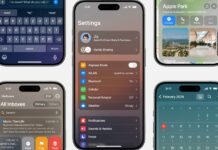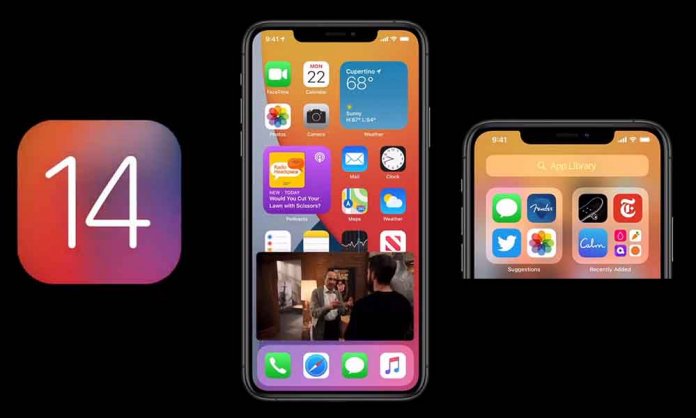Your iPhone’s home screen is probably the only thing that hasn’t changed for years. If you have been a loyal Apple fan, you must know that with every update or a new iPhone, what has remained constant is the classical iOS home screen.
From having the same icons for default apps, a full page of clustered apps, and widgets on a separate screen, users were acquainted with the layout since 2007 and onwards. The screen largely remained the same for 13 years, until now.
The newest iOS 14, however, changes the game! iOS 14 has brought together exciting features such as Picture-in-Picture, App Library, Widgets, App Clips, Default Apps, Translate App, and so much more! Some of these features are similar to the features Android has been offering to its users for years now.
While these updates are exciting, it might not be for everyone. Read the Full Story here:
Here are five changes on iOS 14 home screen you must know about before updating your iPhone:
1- Easy Way to View Your Apps: One of the most significant changes on the iOS 14 home screen is that it finally allows customization. Your frequently used apps can be added to the designated drawers or just on the home screen with widgets that you require often.
2- App Drawers: No more cluttered apps! iOS 14 is offering a well-organized home screen this time. Use an App drawer, organizer the way you prefer. Use these drawers to separate music-related apps, office apps, social media apps, etc. All these apps are available in a vertical form at the end of your screen, where you can easily search and access them within seconds.
3- Remove Apps That You Do Not Use Frequently: In the previous version, if you didn’t use an app frequently, you couldn’t remove it or hide it. You had to delete it not to see it on your phone. This time around, you can choose the apps you do not wish to see on a specific Home Screen easily remove it if you do not frequently need it.
This means they are still on your phone. Just access them from the App Library or bring back your hidden home screen with these particular apps.
4- Smart Stack: You can stack on a widget on another in the same shape. You can also choose which apps you prefer in the stack. The option is still restricted as you can not add third-party apps to the list.
These stacks can not be independently set on the home screens; you do need apps with it on either of the sides.
5- Home Screen Full of Widgets Only: This is probably the most dramatic change on your home screen. A full home screen can consist of widgets only, all shapes and sizes. Customize as you like; however, only default apps can be featured on your screen.
Have something to add? Let us know in the comment section below.
For detailed information on the iOS 14, click here.
For more news and updates, stay tuned to Brandsynario.