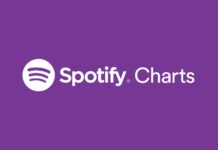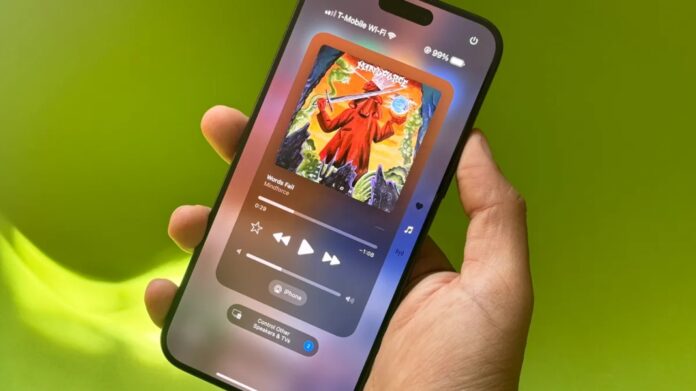The buzz surrounding Apple’s iOS 18 has been palpable since its unveiling at WWDC in June. While the major updates like lock and home screen customization, enhanced text messaging features, a new password manager app, and a redesigned photo album stole the spotlight, there are several lesser-known features that Apple didn’t mention. If you’re exploring iOS 18, here are five hidden gems you need to know about.
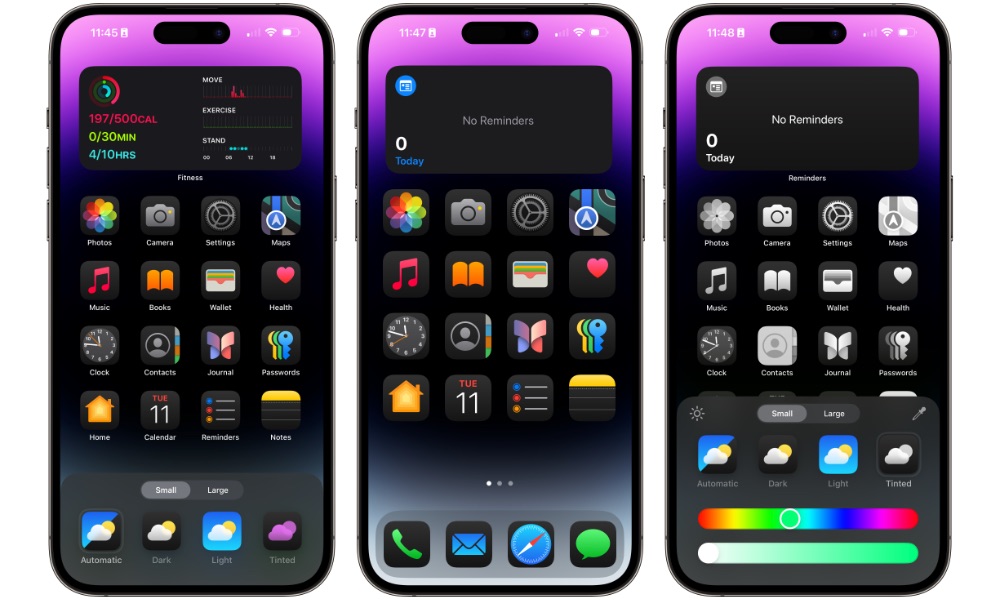
1. Restart Your iPhone from the Control Center
Gone are the days of pressing physical buttons to restart your iPhone. iOS 18 introduces a redesigned control center that includes a new option for restarting your device. Simply swipe down from the top-right corner of your screen, press and hold the new power button in the top-right of the control center, and the power-off slider will appear. To power your iPhone back on, you’ll still need to use the physical side button.
2. Share Your Wi-Fi Password with a QR Code
Sharing your Wi-Fi password just got easier with iOS 18. Instead of sending your Wi-Fi password individually, you can now generate a QR code for quick sharing. This is especially useful for sharing with multiple people at once, with those not in your contacts, or with Android users. To create a QR code, go to the new Passwords app, select the Wi-Fi network, and tap on “Show Network QR Code.” The person you’re sharing with can simply scan the code with their camera to connect.
3. Adjust the Beam Width of Your Flashlight
iOS 18 brings a significant upgrade to the flashlight function, allowing you to change the beam width. Depending on your needs, you can opt for a wide beam to cover more area with less intensity, or a narrow beam for more focused light. To use this feature, turn on the flashlight from the lock screen or control center. A new user interface in the dynamic island will let you swipe up and down to change the intensity and left and right to adjust the beam width. Note that this feature is available on models with the dynamic island, such as the iPhone 14 Pro and later.
4. Hide App Labels from the Home Screen
For those who prefer a cleaner home screen, iOS 18 allows you to hide app labels. If you recognize apps by their icons alone, you can now remove the names displayed underneath each app. To do this, enter jiggle mode by pressing and holding a blank space on your home screen, then select Edit > Customize. Choose the Large option to make your app icons bigger and remove the labels. This setting also applies to folders in the App Library.
5. Convert Apps to Widgets Directly from the Home Screen
Transforming apps into widgets is now a breeze with iOS 18. If an app supports widgets, you can convert it directly from the home screen without navigating through the widget edit page. Simply press and hold the app icon to bring up the quick actions menu. If widgets are available, you’ll see widget icons next to the app icon. Tap on a widget icon to change the app to a widget. To revert it back to an app, go to the quick actions menu and select the app icon.
These hidden features in iOS 18 demonstrate Apple’s continuous effort to enhance user experience by adding both major and minor improvements. As you explore iOS 18, these small but significant updates will help you make the most out of your iPhone.
Stay tuned to Brandsynario for latest news and updates.