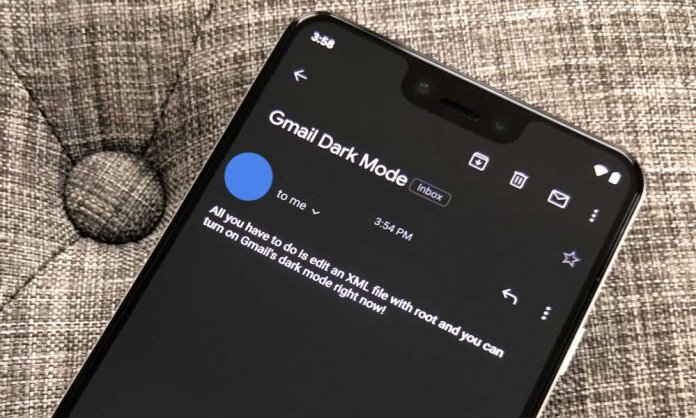Google has started to roll out a new dark mode for Gmail application for both iOS and Android.
The dark mode has become a popular choice amongst users in recent times. Thanks to their ability to change the white screens into black, a user has less strain on their eyes while it also saves the device’s battery life.
Companies like Google and Apple have widely started to adapt the mode and have started to release system-wide- dark mode updates for their operating system.
Here’s how you can get Gmail’s new dark mode aka dark theme.
How to Turn on Gmail’s New Dark Mode
If you are already an Android 10 or iOS 13 user and have dark mode turned on at the system level then the Gmail app will automatically get the dark mode.
If not:
Android
Option 1- If you have Android 10, go to settings > scroll down and tap Display > tap Dark Theme and turn it on. Gmail will then automatically respond to the default setting.
Option 2- If your Android device is not running on Android 10 then go to the Gmail application > select Theme > and then Dark.
iOS
Option 1- If you’re running iOS 13, open Settings > Display and Brightness > tap Dark to switch on the mode.
Option 2- If you are a user who is not on iOS 13, open the Gmail app > Settings > Theme > Dark.
Google has already started to officially roll-out updates for all devices.
Have you tried it out?
Stay tuned to Brandsynario for more news and updates.