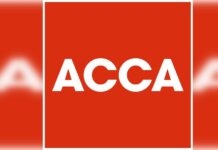If your phone is slow, a soft reset might help. This simple step often fixes many issues. It’s different from a factory reset, which wipes your phone clean. A soft reset just involves turning your phone off and on again. This clears out your phone’s random-access memory (RAM). When you use apps, they leave bits of code in your RAM. Over time, this slows your phone down. Here’s how to reset your phone based on its model:
For iPhones, press and hold the Home and Power buttons until the phone shuts down. Keep holding them until the Apple logo appears. Then, release the buttons, and your phone will restart.
For Android phones with a removable battery, remove the back cover, take out the battery, wait a few seconds, and put it back in. For phones with a non-removable battery, hold the Power and Volume buttons until the boot-up animation appears.
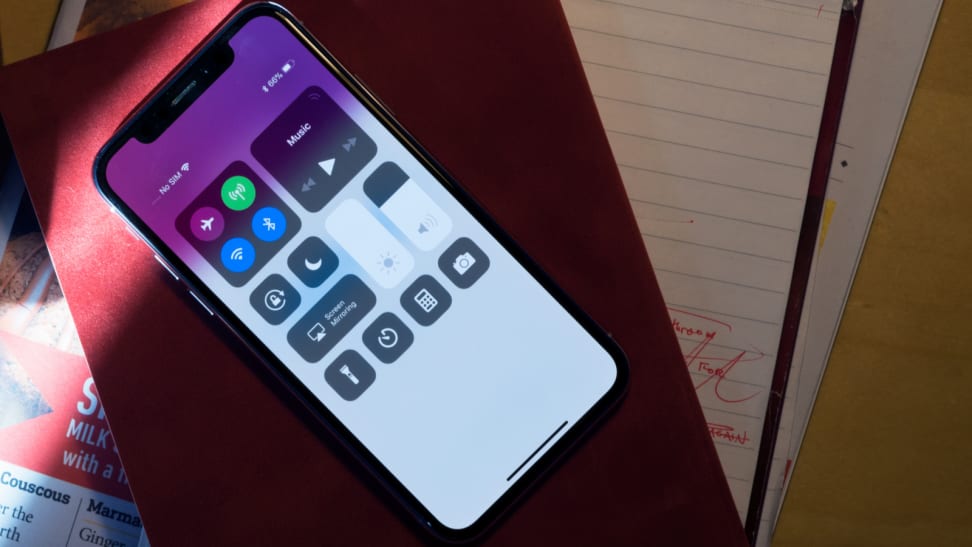
Check Your Battery
A slow phone can be due to a low-performing battery. Batteries degrade over time, usually after two or three years. Even newer batteries can have issues if they are defective or overused. Here’s how to check if your battery is the problem:
For iPhones, go to Settings > Battery > Battery Health. Here, you can see your battery’s maximum capacity. A healthy battery retains up to 80% of its original capacity. If your battery health is low, it might be time to contact Apple Support.
For Android phones, use an app like AccuBattery. This app shows your battery’s current capacity, how much power your apps are using, and estimates how long your battery will last. If the app shows your battery is weak, consider replacing it.
Free Up Storage
Phones often slow down because they are running out of storage space. Photos, videos, apps, and games take up a lot of space and can clog your phone’s CPU. Here are some tips to free up space:
For iPhones, go to Settings > General > iPhone Storage. Enable “Offload Unused Apps” to save space. Review large attachments and delete what you don’t need. Clear your browser’s cache by going to Settings > Safari > Clear History and Website Data. Also, check Location Services under Privacy in the main Settings menu and ensure they are only on for necessary apps.
For Android phones with the latest operating system (Oreo or later), go to Settings > Storage and tap “Free Up Space.” Select the files you want to delete, like downloaded files, photos, and unused apps. To clear the cache, go to Settings > Apps, find the app, and tap “Clear Cache.”
For both types of phones, consider saving your photos and videos to a cloud service and deleting them from your device. This can free up significant space.
Dealing with a slow phone can be frustrating, but these simple fixes can help. Try a soft reset, check your battery health, and free up some storage. If your phone is still slow, it might be time to upgrade. Following these tips can help keep your phone running smoothly.
Did you find this helpful? Let us know in the comments below.
Stay tuned to Brandsynario for the latest news and updates.