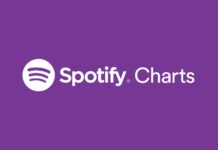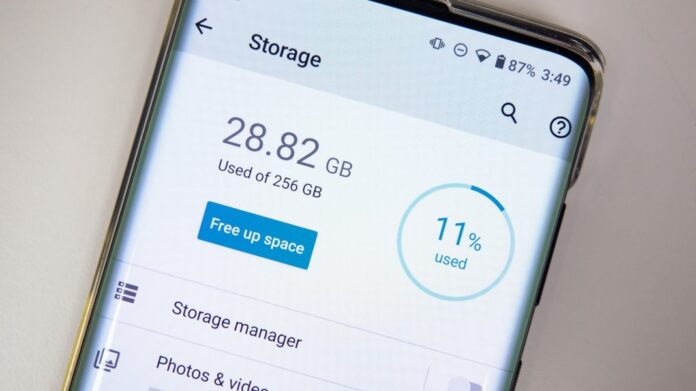Are you familiar with those dreaded messages like “Phone storage full,” “Insufficient storage available,” or “There is not enough available storage to take a photo”? These alerts are frustrating and can prevent you from taking new photos, downloading apps, or even slowing down your phone’s performance. Here’s a quick guide to help you free up storage on your Android and get everything back to normal.
1. Review Your Storage Use
Start by checking how your phone’s storage is being used. On Android, navigate to Settings > Storage. Here, you’ll see a breakdown of what’s occupying your storage and recommendations for freeing up space.
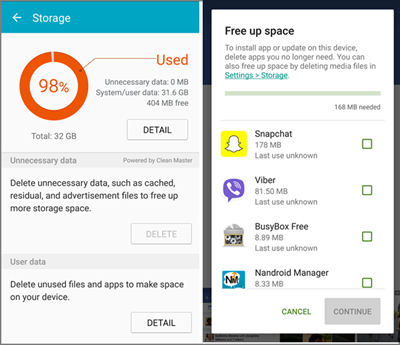
2. Optimize Photo Storage
Photos can quickly eat up storage space. Utilize cloud storage to back up your photos.
Google Photos (Android): Use the Free up space option in Google Photos to back up and delete photos from your phone.
Read more: Android Introduces Theft Detection Lock To Protect Your Device
3. Clear the Cache
Cached data are temporary files that can consume a lot of storage.
- Android: Go to Settings > Apps, tap on an app, then Storage > Clear Cache. Some phones have an option to clear cache for all apps under Settings > Storage.
4. Delete Downloads
Files you’ve downloaded from emails or the internet can clutter your storage.
- Android: Navigate to My Files > Downloads to review and delete unwanted files.
5. Delete Photos Sent in Text Messages
Media received through messaging apps can accumulate and take up space.
- Android: In the My Files app, find and delete downloaded media from messaging apps.
By following these six steps, you can clear out the clutter and free up valuable storage space on your phone, ensuring it runs smoothly and has room for all your new photos, apps, and other essential data.
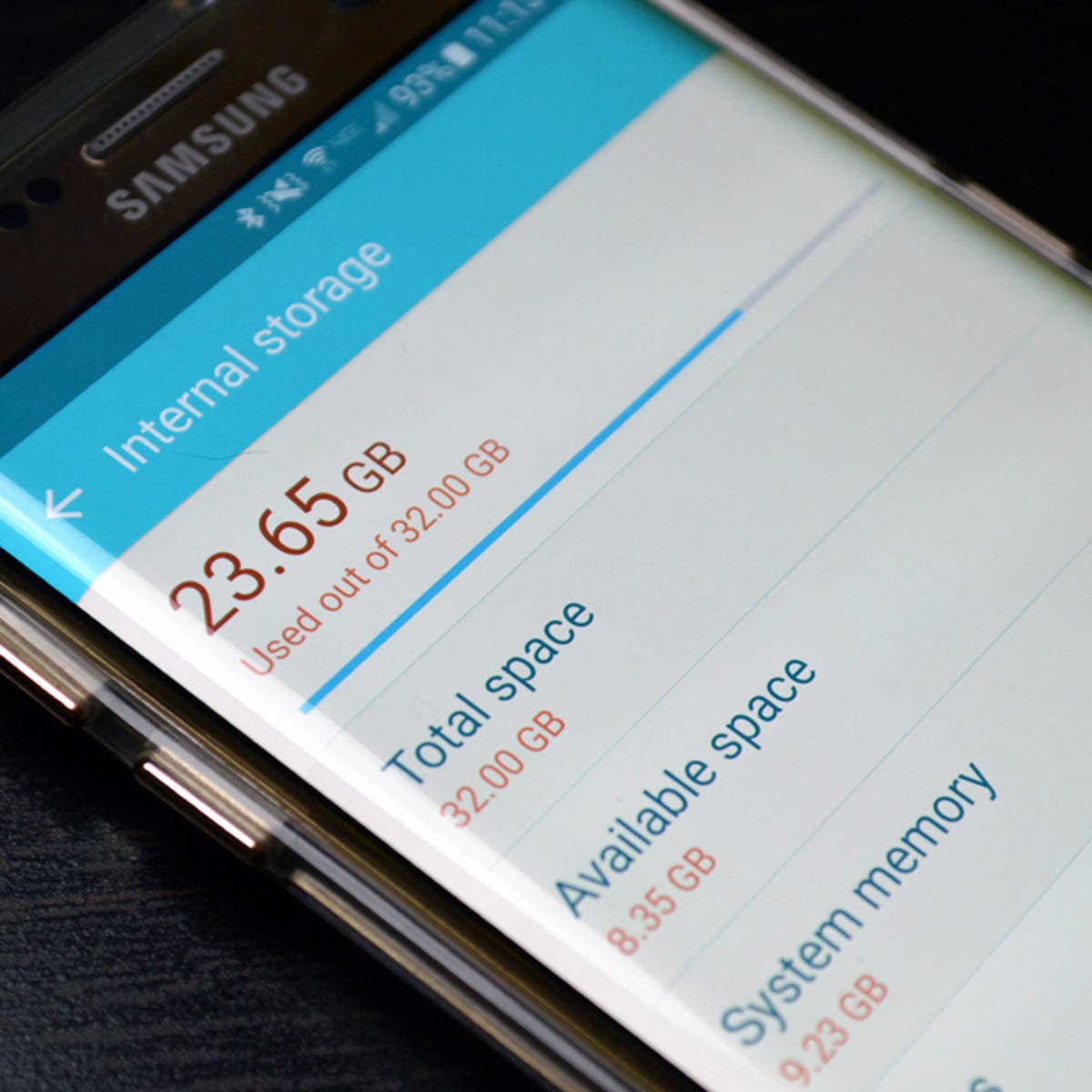
Stay tuned to Brandsynario for latest news and updates.