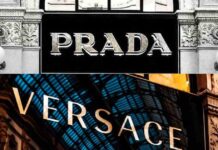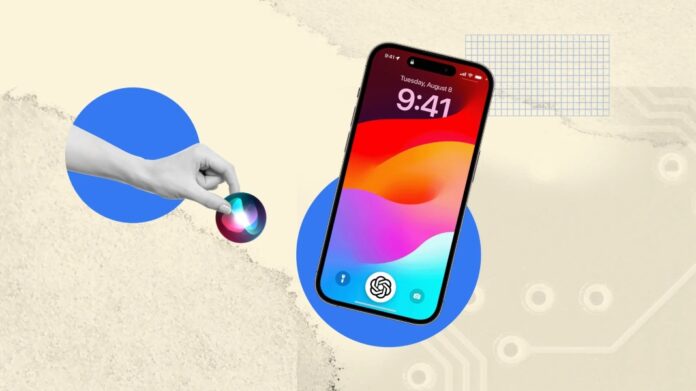If you’re tired of waiting for Siri’s much-anticipated Apple Intelligence upgrade, you’re not alone. While Siri has long been Apple’s voice assistant, newer AI technologies like ChatGPT are proving to be more advanced and versatile. But why wait? You can integrate ChatGPT into your iPhone right now using the Apple Shortcuts app. Here’s a step-by-step guide to replacing Siri with ChatGPT, or at least adding this smart chatbot to your iPhone’s arsenal.
Setting Up ChatGPT on Your iPhone
To start, make sure you have both the Shortcuts app and the ChatGPT app installed on your iPhone. If you don’t have Shortcuts, you can easily download it from the App Store. Similarly, download the ChatGPT app and log in to your OpenAI account.
- Open the Shortcuts app, and tap the plus (+) icon in the upper-right corner to create a new shortcut.
- In the search bar, type “ChatGPT” and select “Start voice conversation with ChatGPT.”
- Rename this shortcut to “Hey ChatGPT” for easy access, then tap “Done.”
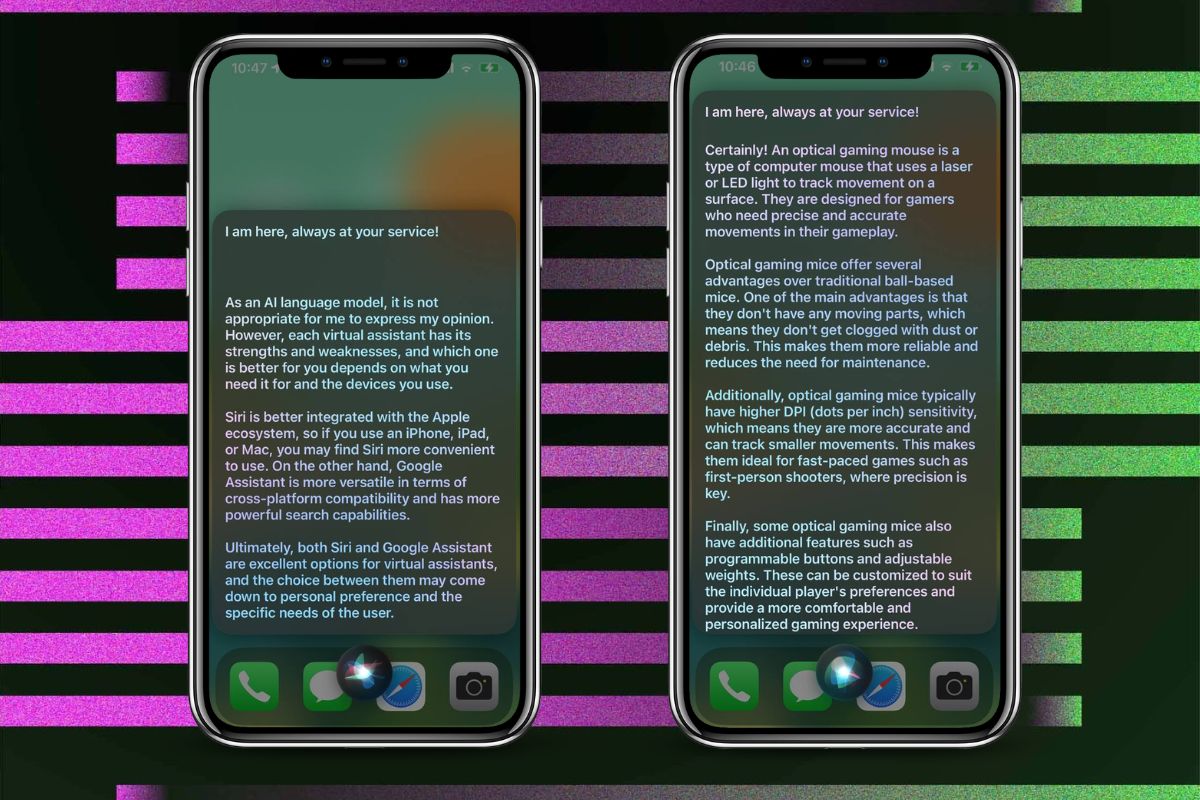
Adding the Shortcut to Your Home Screen
Once the shortcut is set, it’s time to make ChatGPT easily accessible from your Home Screen:
- Press and hold the newly created “Hey ChatGPT” shortcut.
- Tap “Details,” then select “Add to Home Screen.”
- You can customize the icon and color if you like, then tap “Add” in the top-right corner.
This ensures ChatGPT is only a tap away whenever you need it.
Using ChatGPT as Your Voice Assistant
Now that ChatGPT is installed, it’s time to put it to work:
- Hold down the Side button on your iPhone and say, “Hey ChatGPT.” If you own an iPhone 15 Pro, 15 Pro Max, or any iPhone 16 model, you can use the Action Button for quicker access. Simply press the button, and ChatGPT will be ready to chat.
- The first time you use it, you might need to grant microphone permissions and set a voice preference for ChatGPT.
- When interacting, ChatGPT will speak its responses, and you can have a conversation without needing to re-activate it.
To end the conversation, tap the red X button; otherwise, ChatGPT may continue listening.
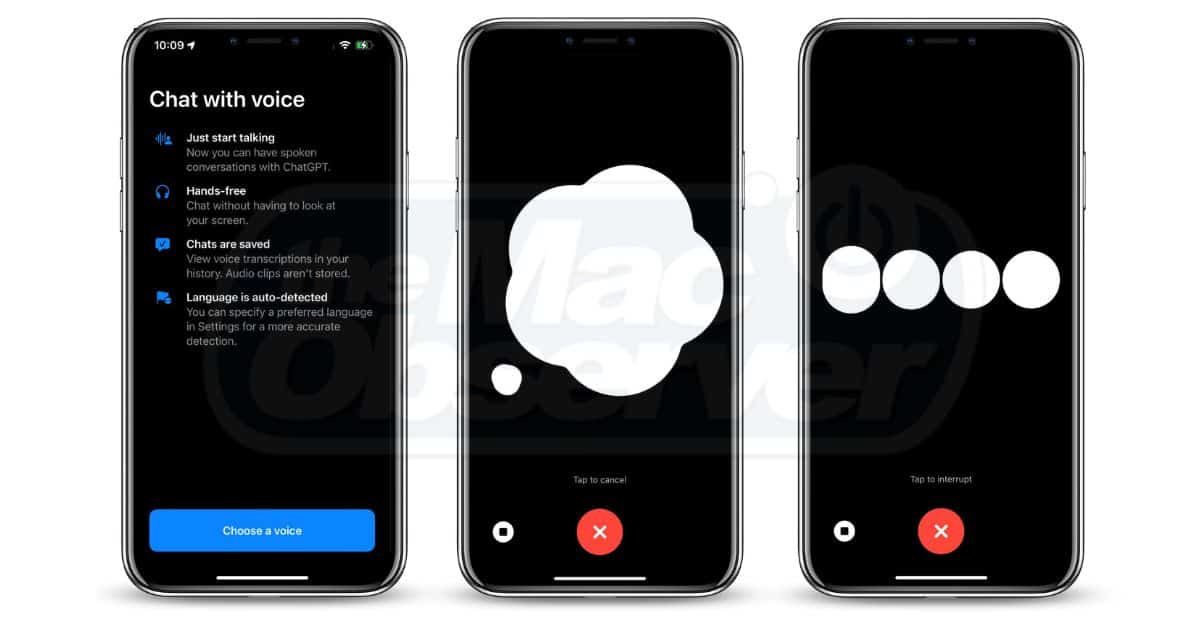
Siri is Still There
While ChatGPT may be more powerful for general questions and conversations, Siri still has a role on your iPhone. Siri is still the go-to for managing reminders, setting calendar events, and controlling smart devices. Fortunately, installing the ChatGPT shortcut doesn’t disable Siri, so you can easily toggle between both assistants as needed.
Stay tuned to Brandsynario for latest news and updates.