Apple’s video calling app ‘Facetime’, undoubtedly, brings the free WiFi calling experience but only better. But did you know that your iPhone, iPad, and mac have a hidden facetime feature that can make your video calls better? If not, then it seems like you are missing out on a powerful feature that can make your audio and video calls sound better with less amount of noise. Apple introduced several new features with iOS 15 recently, which is one of them. This feature will work on iPhone SE 2020, iPhone SE 3, iPhone XR, Xs, and later versions, including iPhone 12 series and iPhone 13 series.
The Hidden Facetime Feature
This Apple feature is hiding in the Control Center, and it has the power to improve the quality of your microphone during calls instantly. This can be proven saviour when we all struggle to find a quiet place to take a call. We are talking about Voice Isolation mode, which lets the microphone spotlights your voice with machine learning and blocks the ambient noises. So, next time when you use your FaceTime to call, this Voice Isolation mode will let you have your call in peace, even in a noisy environment! This will work even with your iPhone, iPad, or Mac running iOS 15 or macOS Monterey.
Read More: 7 iOS Photo Editing Apps For An Attractive Instagram Blog
Apple Voice Isolation
When you want your voice to be heard in a FaceTime call and other sounds filtered out, you can turn on Voice Isolation mode. Voice Isolation mode prioritises your voice in a FaceTime call and blocks out the ambient noise. Wondering how to use this hidden feature during your FaceTime? Here’s the step-by-step guide for using the Voice Isolation feature on iPhones, iPad, or Mac.
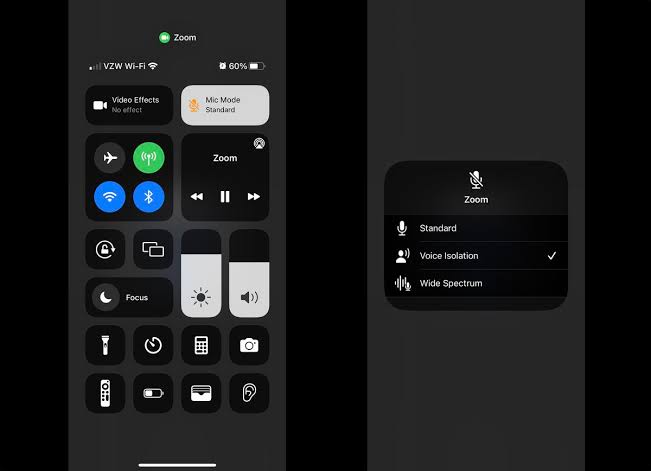
Step 1
This works on most iPhones, iPads, and Macs that are running iOS 15 or mac0S Monterey. Anything that supports Spatial Audio also supports Voice Isolation.
Step 2
To enable the Voice isolation mode, you have to access the setting when you’re already in a call.
Step 3
During the call, swipe down from the upper-right corner or click in the upper-right corner on a Mac that will bring the Control Center.
Step 4
Then tap on the “Mic Mode”, which is the Standard, but you can have two other Wide Spectrum modes that will bring more background noise, whereas Voice isolation mode will let the magic happen while filtering out all the noise.
Step 5
Wide Spectrum mode will bring more background noise, whereas Voice Isolation mode will let the magic happen while filtering out all the noise.
Read More: Apple iOS 15.5: All The Cool Upgrades You Need To Know About
Stay tuned to Brandsynario for the latest news and updates.











































