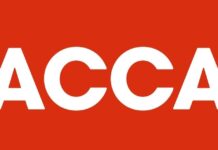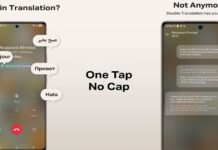WhatsApp is, hands-down, the most popular messaging platform in the world. With over two billion monthly users, there’s a good chance that any person you might want to reach out to is available on the service. However, despite its popularity, the service lacks one key feature — the ability to message a number without adding them as a contact in your phonebook.
Every so often you might want to reach out to a business or service contact for a one-time chat but adding the number to your phonebook could mean needless clutter. Let’s take a look at a few ways to initiate a WhatsApp chat without adding a phone number as a contact.
How to start a WhatsApp chat without saving a number
At first glance, it might appear that WhatsApp provides no way at all to initiate a chat without saving a number. However, the service does, in fact, have the functionality baked in. Presumably designed for integration in websites and apps, WhatsApp’s click to chat feature uses wa.me shortcut links to initiate a chat with any active WhatsApp account.
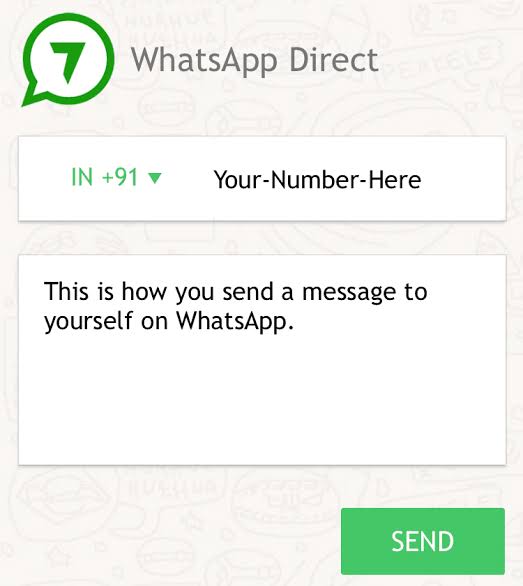
Read More: 8 Nostalgic Horror Games You Should Definitely Try Out
- To make use of the function, simply head over to your browser and type out the address https://wa.me/phonenumber.
- The phone number field should include the country and region code as well, but no modifiers like + or – or 00.
- Tap enter and WhatsApp will point you to a website with a green message button. Tapping this button will drop you into the chat.
If the process above sounds needlessly convoluted, a number of apps exist that make use of the same functionality, but make it much faster and easier to start a WhatsApp conversation without adding the contact to your phonebook.
How to text a WhatsApp number without saving it on an iPhone
While the first method of using a wa.me link in the browser works just fine on an iPhone as well, there’s an even better way to WhatsApp chat without saving contact numbers on iOS. The shortcuts app lets you set up a quick access way to input a phone number and get chatting right away.

- Head over to the shortcuts app and create a new shortcut. For the first action, tap add action and search for ask for input.
- Once selected, tap the action field and set it to ask for a number. Assign it an easy-to-remember label like a phone number. Now add a second action.
- For the second action, you’ll need to set it as a variable. In the first field, type out the same label as above. In this case, it will be called phone number. In the second field, select provided input. This will ensure the phone number, once added in, will be assigned to the specific field.
- For our third action, select the URL option. In the URL field, enter https://api.whatsapp.com/send?phone=91 and follow it up with the variable we assigned above. In this case, it will be the variable called phone number. Don’t forget to replace the 91 in our URL field with your country’s dialing code.
- Finally, the fourth action is to launch the browser with the URL.
Read More: iPad With An OLED Display? Here’s What You Need To Know
Stay tuned to Brandsynario for the latest news and updates.