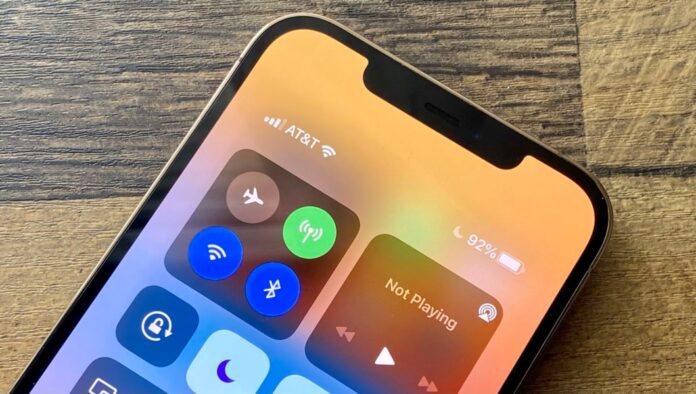In our fast-paced world, having a smartphone with a long-lasting battery is essential, especially if you have a long commute or travel frequently. While carrying a portable charger is an option, there are simple adjustments you can make to your iPhone’s settings to extend its battery life significantly. Here are two effective tweaks for iOS 16 and iOS 17 that can help your iPhone stay powered up longer.
Remove Widgets from Your Lock Screen
Widgets on your lock screen can be convenient, providing quick access to information like weather updates and sports scores. However, these widgets force apps to run continuously in the background, which can drain your battery faster than you might realize. To preserve battery life, it’s a good idea to minimize or remove these widgets.
Here’s how you can do it:
- Switch to a Widget-Free Lock Screen Profile:
- Press down on your current lock screen.
- Swipe to choose a profile without widgets.
- Remove Widgets from Your Existing Lock Screen:
- Press down on the lock screen and select “Customize.”
- Tap on the widget box and hit the “-” button on each widget to remove them.

By simplifying your lock screen, you reduce the number of apps running in the background, thus conserving battery life.
Turn Off Haptic Keyboard Feedback
Haptic feedback on your iPhone’s keyboard provides a tactile vibration each time you press a key, creating a more immersive typing experience. Introduced in iOS 16, this feature, while engaging, can also contribute to battery drain. If you prioritize battery life over the typing experience, disabling haptic feedback is a smart move.
To turn off haptic feedback:
- Open Settings.
- Navigate to Sounds & Haptics.
- Select Keyboard Feedback.
- Toggle off Haptic.
Disabling this feature ensures that every key press doesn’t consume additional battery power through vibrations.
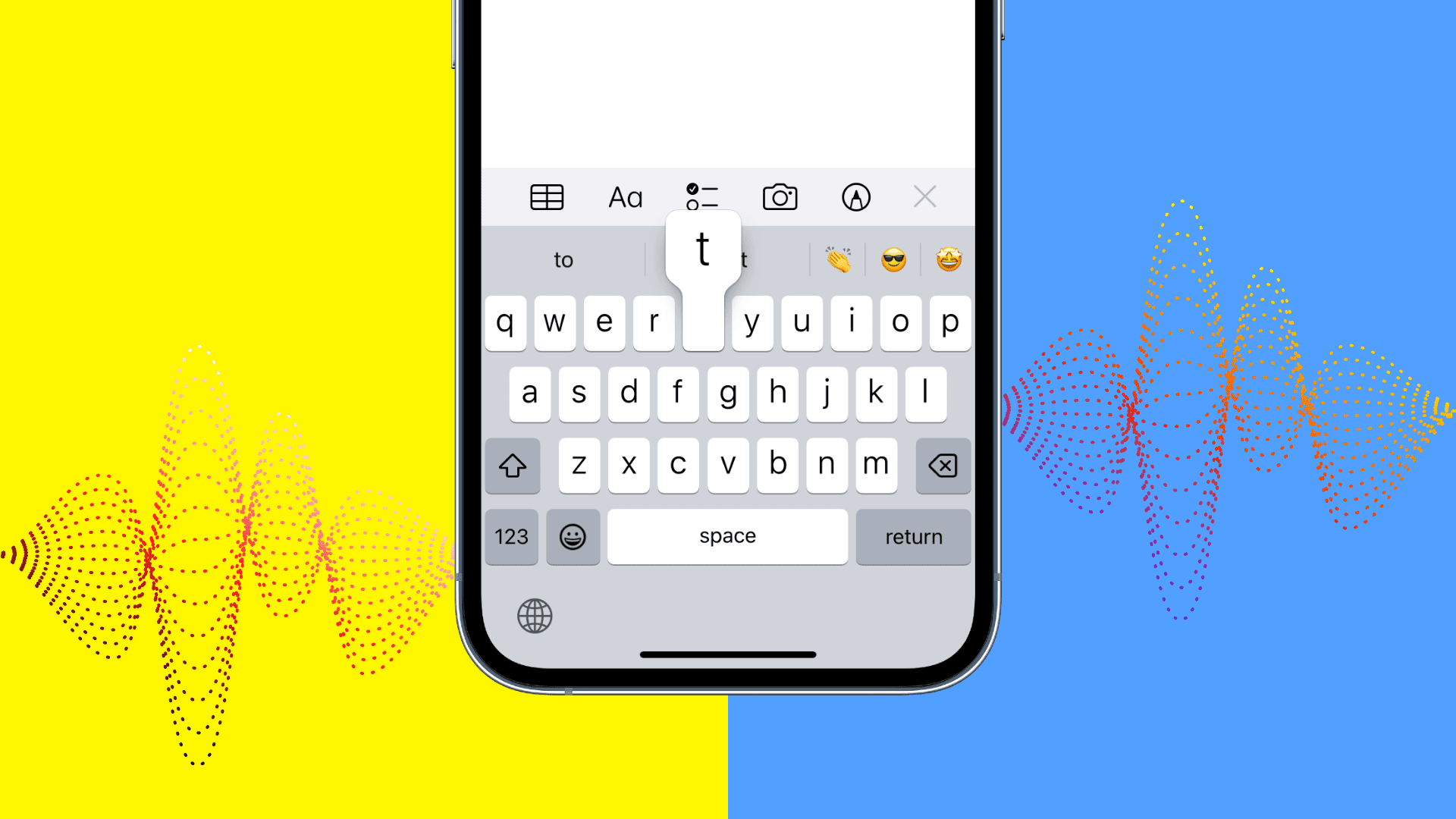
Additional Battery-Saving Tips
Beyond these two primary tweaks, there are other measures you can take to maximize your iPhone’s battery life:
- Stop Background App Refresh: Go to Settings > General > Background App Refresh and turn it off for apps that don’t need to update continuously.
- Enable Low Power Mode: Activate Low Power Mode in Settings > Battery to extend battery life when you’re running low.
Monitoring Battery Health
Regularly check your battery’s health to understand its condition and when it might need replacing. In Settings > Battery > Battery Health, you can see the maximum capacity percentage. A battery health of 80% or higher is considered good.
Additionally, iOS 17.4 introduces a new menu showing the number of battery cycles and whether your battery is performing normally. Keeping an eye on these metrics can help you anticipate when it’s time to replace your battery, potentially avoiding unexpected shutdowns.
By making these simple adjustments, you can significantly extend your iPhone’s battery life, ensuring it’s ready to go whenever you are.
Stay tuned to Brandsynario for latest news and updates