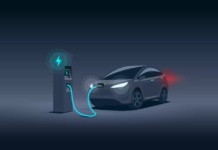WhatsApp has decided to block some users. These users are those individuals who are using third-party applications such as WhatsApp Plus and GB WhatsApp.
The reason behind the banning of these users is to bring them back to the original application. Many users had shifted to these ‘doppelganger’ apps for additional features.
However, the platform is now doing a complete crackdown on such imitating apps. The ban is temporary, however, shifting back to the original application may not bring back the user’s chat history.
The social media giant even rolled out a guideline for those who need help about knowing about their banned account.
The guide reads:
If you received an in-app message stating your account is “Temporarily banned” this means that you’re likely using an unsupported version of WhatsApp instead of the official app.
If this is the case, you must download the official app to continue using WhatsApp.
Unsupported apps, such as WhatsApp Plus and GB WhatsApp, are altered versions of WhatsApp.
These unofficial apps are developed by third parties and violate our Terms of Service. WhatsApp doesn’t support these third-party apps because we can’t validate their security practices.
How to Switch to the Official App
You might need to back up your chat history before moving to the official WhatsApp app. The name of the unsupported app you’re using determines whether you need to transfer your chat history.
Locate the name of the app by tapping More Options > Settings > Help > App info. Follow the steps below based on the name of the app: Plus or GB\.
If you’re using an app other than Plus or GB, saving your chat history before downloading the official app is recommended.
GB WhatsApp
Follow the steps given below to save and transfer your chat history. Failure to follow these steps could result in lost chat history as WhatsApp doesn’t support unofficial apps.
- Wait for your temporary ban to end. The timer will show you the length of the ban.
- In GB WhatsApp, tap More options > Chats > Back up chats.
- Go to Phone Settings > tap Storage > Files.
- Find the folder GB and tap and hold to select it.
- In the upper right corner tap More > Rename and rename the folder to “WhatsApp”.
- Navigate to the Play Store and download the official WhatsApp app. If you can’t access the Play Store, download the app here.
- In WhatsApp, verify your phone number.
- On the Backup found screen, tap Restore > Next.
- WhatsApp should load with your existing chats.
WhatsApp Plus
If your chat history was previously saved, it should automatically transfer to the official WhatsApp app.
- Navigate to the Play Store and download the WhatsApp app. If you can’t access the Play Store, download the app here.
- Verify your phone number.
Some of those features which individuals were looking for in these third-party applications might, eventually, find their way into the proper app.
However, there is no official word of them as of yet.
Stay tuned to Brandsynario for more news and updates.