Windows 11 Build 22533 is now available for testers in the Dev Channel and it apparently comes with some much-needed design improvements. With this release, Microsoft is introducing a new flyout design for volume, brightness sliders, and other flyouts on Windows 11 operating system.
The update “Windows 11 Insider Preview 22533 (rs_prerelease)” is a preview release intended for beta testing and it is available to Dev Channel users in the Insiders program only. Like the rest of the updates, you can head to Windows Settings > Windows Update, and check for updates.
What’s New In The Update?
Windows 11 Build 22533 comes with one noticeable change – support for WinUI-inspired modern flyouts. As we reported in November 2021, Microsoft has been working on a new look for the volume control menu. Developers found code that confirmed the existence of a new volume slider. It looks like the new volume design is finally ready and Microsoft has started testing it with users.
The new look for volume controls might not be a huge change, but it indicates that Microsoft is trying to make the OS design more consistent. Instead of overhauling the entire look of the operating system, it looks like Microsoft will be updating the design features in bits and pieces.
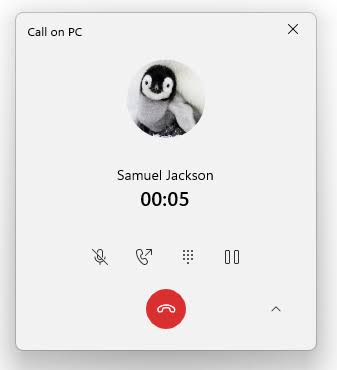
In addition to new flyouts, Microsoft is also rolling back Windows widgets new entry point on the left side of the taskbar. After installing the update, the taskbar will be reverted to the original experience included in the original version of Windows 11.
Read More: iPad With An OLED Display? Here’s What You Need To Know
Other Improvements In Windows 11 Build 22533
You can now find “voice access” settings from the taskbar. Adding you can also pin voice access to your taskbar or Start. As well as you can now apply 13 touch keyboard themes to the emoji panel and voice typing. You can now WIN + X or right-click the Start button to access a new option called “Installed apps” which opens the page of “Apps & features”. If you don’t like the Clock app, you can now uninstall it.
How To Install Windows 11 Build 22533
- Visit Windows Settings and open the Windows Insider Program tab if you have not signed for the Insiders program.
- Switch to the Dev Channel if you’re on stable or beta
- Once done, simply hit “Check for updates“.
- Select “Download & Install” to begin the process.
- Click on “Restart now” to apply changes.
Read More: 5 Netflix Games You Can Now Download On Your Phone!
The design change comes after 12 years and is indeed a historic moment. Microsoft is rolling out a visual update to Insiders. It will be done through the Windows 11 Insider Preview build 22533 in the Dev channel. Hence, you can access these changes right away if you’re a part of the Windows Insider Program’s Dev channel.
Stay tuned to Brandsynario for the latest news and updates.











































